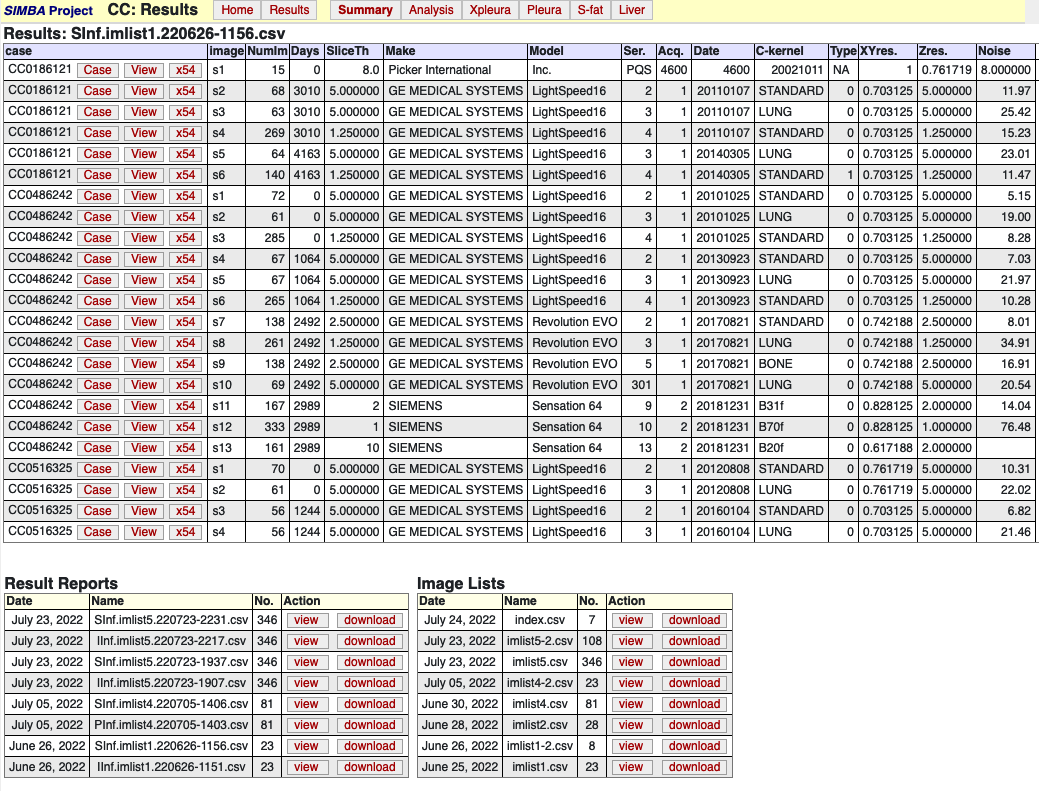SIMBA Research
The new SIMBA-Research logon page is shown below. It contains two main panels: a cases panel for accessing specific cases and a research panel for accessing research case lists and lists of results for analysis.
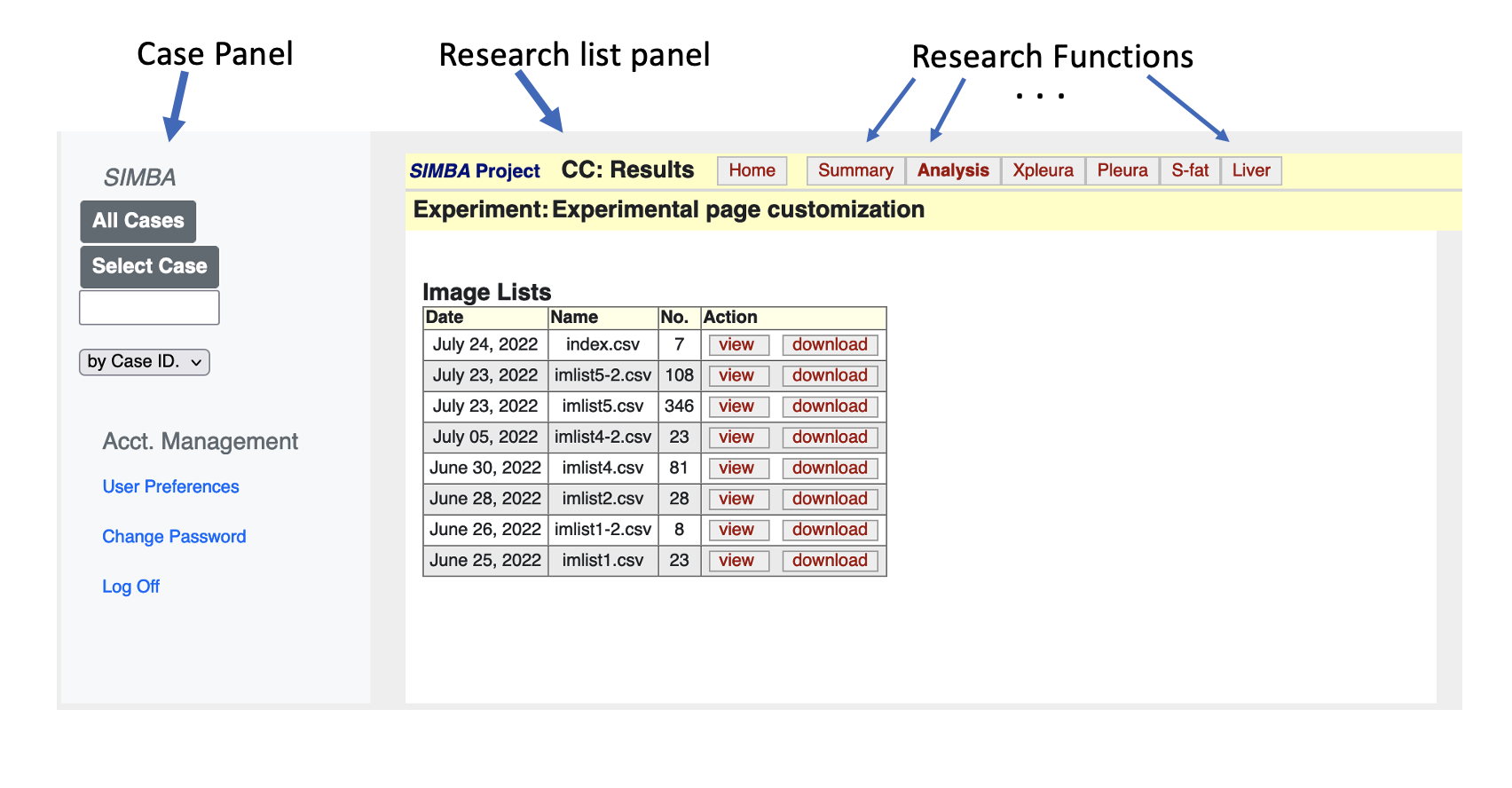
Figure 1, a SIMBA-Research logon page
The case panel provides the standard case access by either a list of all cases or by giving a case id., which is similar to the standard login interface for case management.
The Research Panel
The research list panel provides convenient access to case lists, result lists and image analysis results. The primary list shows the subsets of cases that have been created for different uses or experiments. The image lists are listed in chronological order; each row of the primary list contains the date of list creation, the file name of the list and the number of images in each list. For each list, action buttons are presented for viewing and downloading,
A set of function selection buttons at the top or the research panel provides access to different experimental modules and related results.
1. Image Lists
The contents of each Image list can be accessed by clicking on the related “view” button. Lists can be downloaded in .csv format by clicking on the “download” button. Frequently, the first list, called “index.csv”, is a manually edited .csv file that provides descriptions of the available image lists. The result of clicking on the index.csv button is shown in Figure 2.
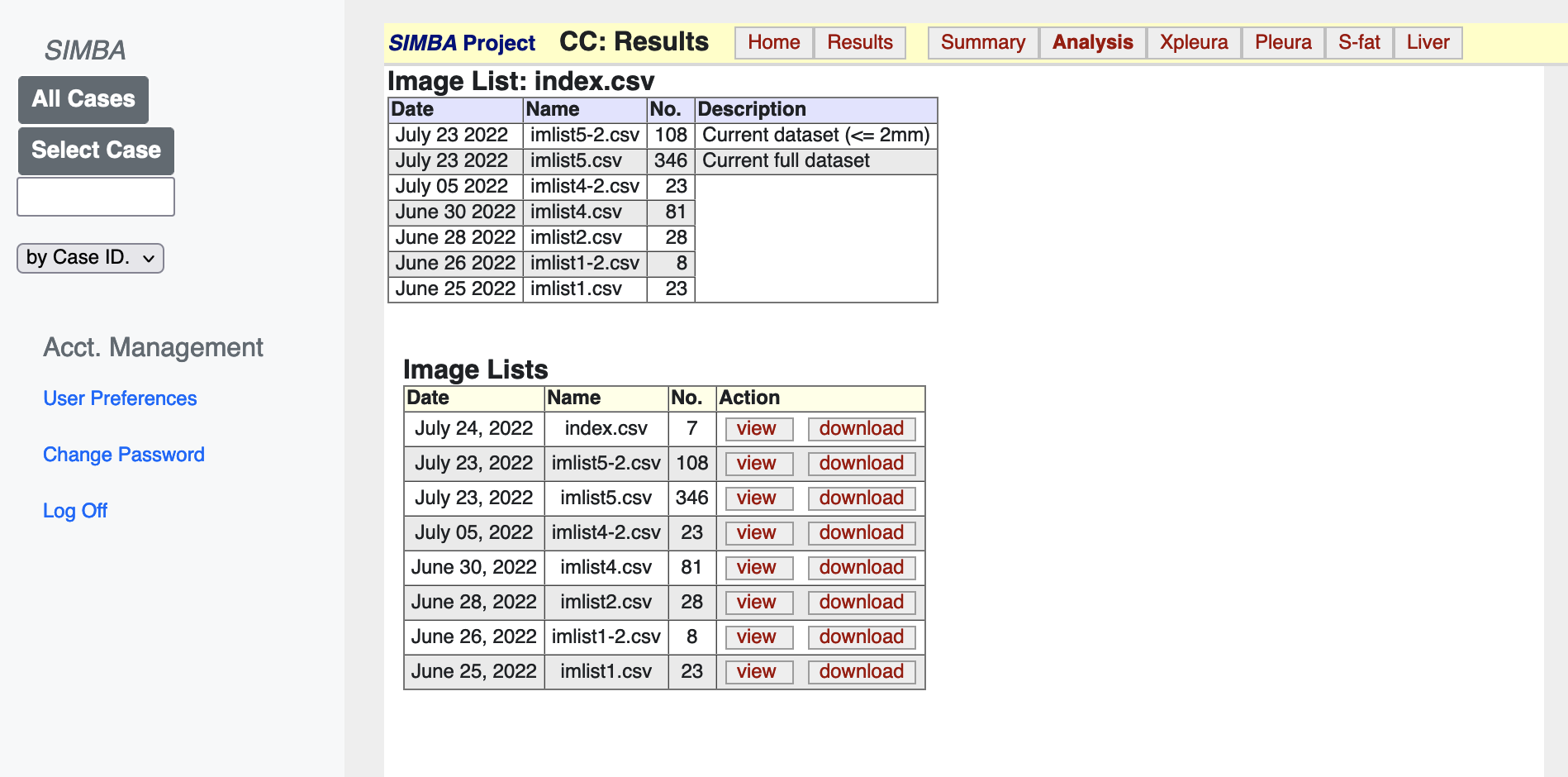
Figure 2. Presentation of the index list
Image lists have a standard format for direct access to the
image-relevant data. Each row refers to a specific image. The result
of clicking on the view button for “imlisit1-2.csv” is shown in
Figure 3. For image lists and result lists the first two columns
are labeled case and image; each row relates to a single image. The
first column specifies the system case id and the second column
provides the image given name for that case. In general, the given
names are in sequence s1, s2, … s
Figure 3 presentation of the imlist1-2.csv image list
There are three action buttons provided in each column as follows:
Each SIMBA account is individually configured for a relevant set
of function select buttons at the top of the results panel. In a
research experiment environment, the experimental analysis modules
are made available by configuring their function select buttons to
be visible. At least one function select should be configured. The
usual first function select is Summary (x54). This function provides
basic information on scan DICOM details. A second common function
select is Analysis (x86); this provides direct access from image
lists to the chest scan standard multi-organ image analysis.
When a function select button is selected two actions occur: (a)
any reports relevant to that function are made available to view
and (b) the <function> buttons in any image lists (or report lists)
are set to access that function.
The result of selecting the Summary button for our example in Figure
3 is shown in Figure 4.
Figure 4. The Result panel result of clicking on the Summary function
select button.
We see from Figure 4. that, (a) the Summary button is now shown
bold, (b) the image list function buttons have now changed to x54,
and result reports for the Summary function are now made available.
The result reports table has a similar format to the primary list.
Result reports are usually the result of computations on images
specified by an image list. They generally have a similar format
as an image list, i.e., first column case, second column image, and
additional function specific columns. The filenames for result lists
are usually automatically generated by the function module to provide
a unique documented record of the recording event and consist of
three components (a) a function specific unique prefix, (b) the
image list name that was used for case selection and (c) the date
and time of report creation. The format for the date/time is
YYMMDD-HHMM.
The result of selecting the view button on the result report
SInf.imlist1.220626-1156.csv is shown in Figure 5
Figure 5. The result panel result of selecting the result report
SInf.imlist1.220626-1156.csv.
The report in Figure 5 provides basic DICOM information on the
images in she specified case list. Since the format is similar to
an image list it contains the action buttons: Case, Image, and
<function>, to provide access to individual image details.
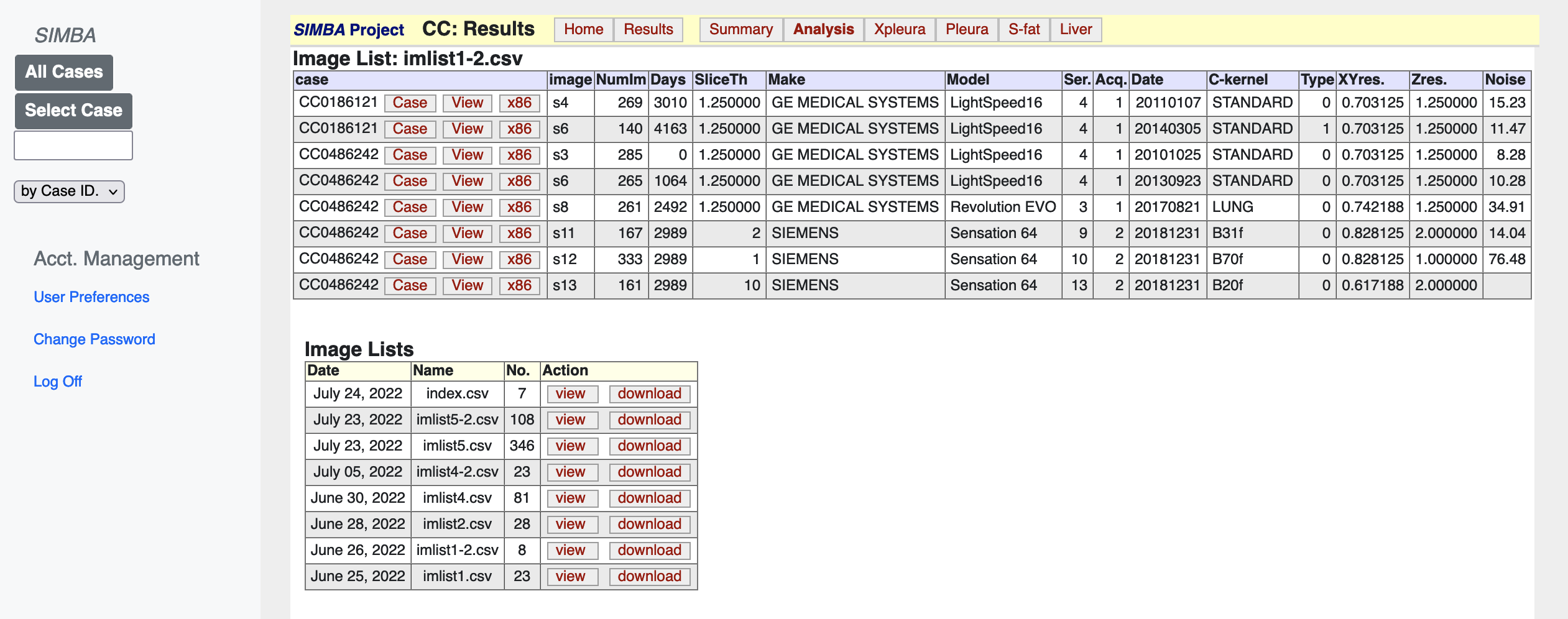
2. Analysis Function Selection
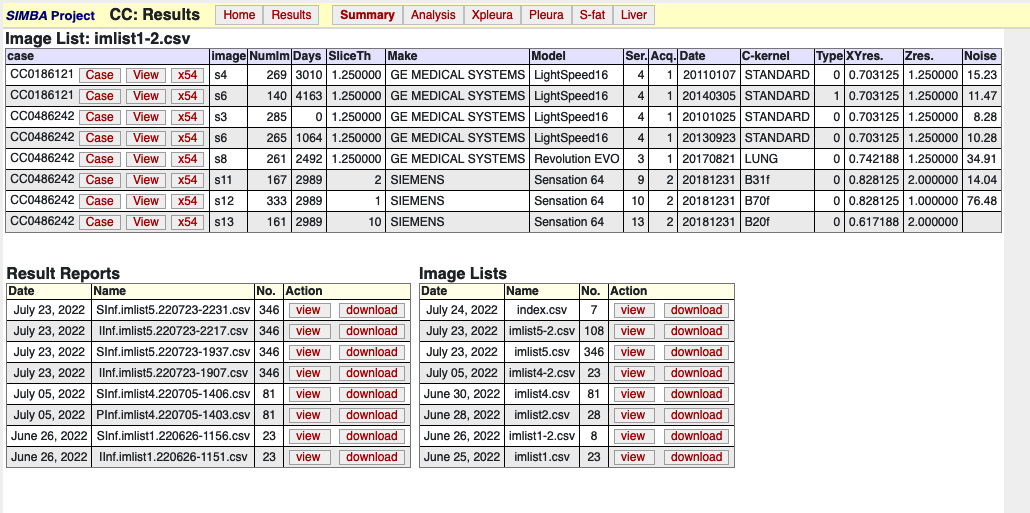
3. Result Reports