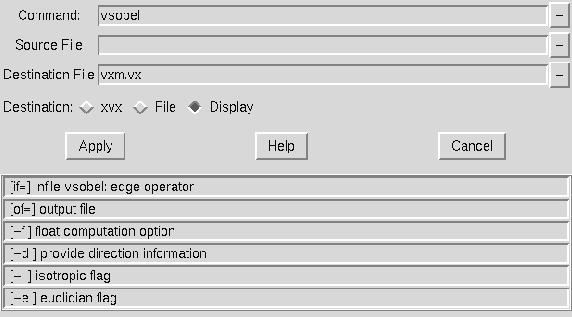 |
The first entry in this window is the command that you are constructing; it starts with the command name. Typically there is one or two input files and and an output file associated with a command. The next two or three entries are for these file names. Command options need to be set. The available command options for the specified command are listed in the lower part of the window; clicking on one of these will add it to the command line that you are building.
A user constructs a command in the top entry, selects input and output files (if= and of= are automatically provided as needed) and then clicks on the ``Apply'' button to execute the command. Clicking on the ``Help'' button will bring a window with the complete documentation for the specified command. The ``'' menu buttons at the end of each entry provide access to a history list of command or file names that have been used in the past. The destination buttons allow the result of the command to visualized or sent to a specific file.