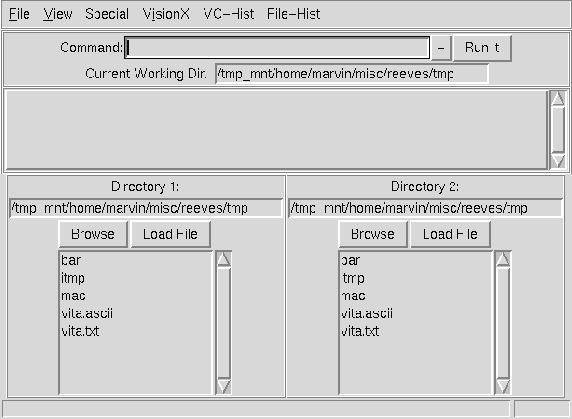 |
The two lower panels labeled "Directory 1" and "Directory 2" permit the user to browse and select files from two different parts of the file system. Changing the directory can is achieved by typing a different name into the directory or be clicking on the ``Browse'' button and selecting a file from a different location.
The list below the Browse button lists all the files and directories in the current directory. An image may be displayed by double clicking on its name or by selecting it and then clicking on the ``Load File'' button. The two directory panels are independent; however if you select a file in one panel and click on the ``Load File'' then the second panel will be set to the same directory as the first.
VisionX image files will be displayed by the xvx command and which will create a separate image display window for each image. A display window may be deleted by typing the letter ``q'' in it. If the file selected is not a VisionX image file then vxm will attempt to identify the file type and select an appropriate display command. Polygon files are rendered as a wireframe image, graph files are plotted if an appropriate plotting program can be found, and tex files are presented in a text view. On UNIX systems many foreign image format files will be displayed if an appropriate conversion filter can be found in the system.
A second flavor of vxm called vdm (or alternatively invoked by vxm i) employs a reformulated visual interface that includes two additional 512 x 512 pixel image display panels; each of which is associated with the directory panel above it. In this version images and graphics are displayed, by default, in the window below the directory panel; they may also be displayed in external windows by ``VisionX=>Display'' menu selections.