Java Viewer User Manual
This document is the user manual for the SIMBA java viewer tool.The main topics of this manual are:
- Viewer modes: single panel, compact, double panel (this section)
- Viewer basics
- Performing measures
- Editing boundaries
- Settings reference
Below is a quick reference describing all the steps necessary to review a image data set.
Quick Reference - Procedure for Reviewing a Scan
|
Image Viewer Modes
The Java Image Viewer supports different modes of viewing images that are described in the following sections. There are three modes available: single panel, compact and double panel. They can be selected by choosing the wanted entry in the drop-down list at the top of the page.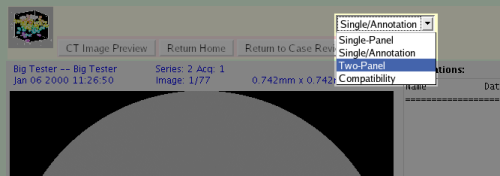
The fourth entry, compatibility mode, selects a viewer with very limited capabilities that does not require a java plugin to be installed on the client web browser. This should only be used when a java capability is not available on your computer. It has very limited functionality and may not display some image types.
Note, when the viewing mode is changed the viewer page is reloaded with the first image that it originally displayed (not the image that you may be currently viewing when making the change).
Single Panel Mode
When operating in this mode, the image viewer consists of two
sections. The image appears on the left and the control panel
appears vertically on the right. The control panel consists of the
image navigation panel, the windowing panel, the measures and grid
panel and the boundary editing panel. When the image viewer starts it
will automatically show the initial slice of the first annotation, if
any, associated with the image data set.
When working in single panel mode, the viewer will show the annotation/case-browser panel as a separate window that opens at the right hand of the image window.
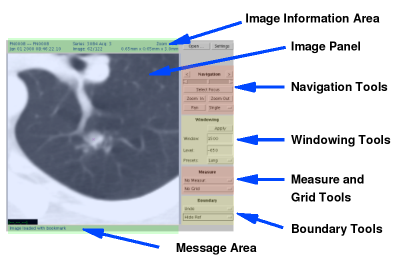
Compact Single/Annotations Mode
When working in compact mode, the annotation/case-browser panel is
embedded in the same window as the image panel. In this case the
control panel develops horizontally below the image panel with the
same blocks as is the single panel mode: the image navigation panel,
the windowing panel, the measures and grid panel and the boundary
editing panel.
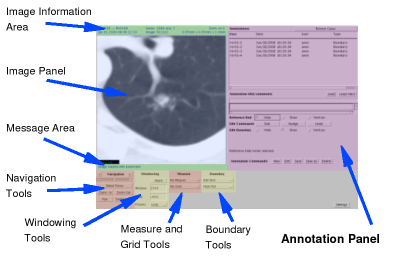
Double Panel Mode
The double panel mode lets the user visualize two diffent views of the
same image data set or the concurrent visualization of two different image data sets (or
images). The control panel is horizontal and the annotation and file
browser panels appear as (mutually exclusive) pop-up windows on the
opposite side of the relevant image panel.
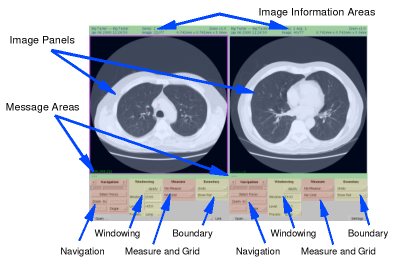
Other Modes
There are two additional modes, but they require large screens:
- Quad Panel, and
- Large Single
The large single mode is a single mode with a viewing area of 1024 by 1024 pixels versus the 512 by 512 pixels of the regular single mode. Last updated 2020-07-15, APR