SIMBA Standard Image Viewer Operation:
Annotation Control Panel
The Annotation control panel, shown below, is displayed below the viewport image when the “Mark” button is clicked. See the SIMBA Image Viewer for image viewport information. This panel permits the control of editing one or more region boundaries (or multi-segment lines) or location points on an image or on a set of images. These boundaries and points may be saved in a “bookmark”. The available bookmarks for an image are listed when the Annotations button is clicked
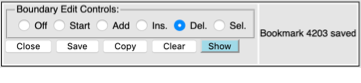
The buttons have the following functions:
Boundary Edit Controls
· Off Turn off the boundary editing features
· Start A new point (or boundary) will be started each time that the mouse is clicked in the image. This mode is usually used when a set of independent points is required
· Add This mode allows new connected points to be added to the end of the current boundary. While it is possible to close a boundary by adding a point to the start location it is recommended to use the close button instead as described below.
· Ins. This allows new points to be inserted on a boundary (between the two closet boundary points on a mouse click.
· Del. This allows existing boundary points to be deleted with a mouse click
· Sel. This allows a boundary to be selected in an image for editing when there are multiple annotations present.
· Close Toggle the closure of a boundary. That is connect or disconnect the start and end points of the current boundary.
· Save Create a permanent bookmark for the current boundary annotations.
· Copy create a copy of the currently displayed bookmark for editing
· Clear Delete the points and boundaries currently being edited.
· Show Toggle the display or the points and boundaries currently being edited.
The right side of the control panel is used for displaying messages from the viewer.